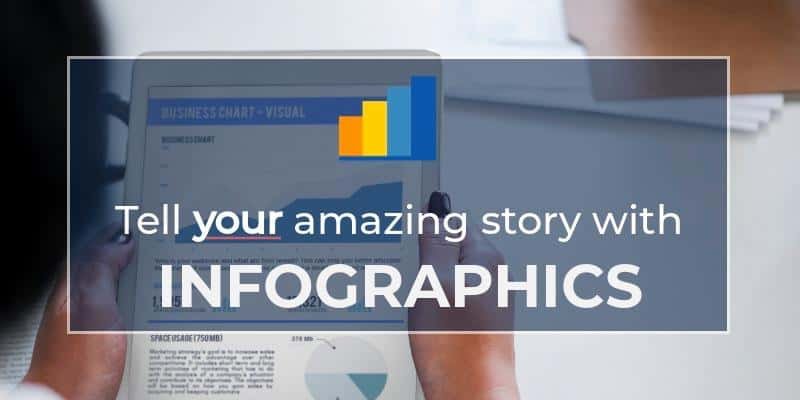
Create Infographics Quickly and Easily
Have you ever wanted to create beautiful looking infographics, but didn't have a clue where to start?
Everyone seems to love infographics these days, and I have to confess I am pretty partial to them myself. I think they're a great way to get a lot of information across quickly in a way that makes it a pleasure to read.
I've been on the hunt for some software, or an online service, for creating great-looking infographics for a while. In the process I must have tested well over a dozen different tools, but didn't really fall in love with any of them. They were either too fiddly or far too expensive.
Then I stumbled across a service called Infogr.am.
The great news with Infogr.am is that they offer a wonderful free version of the service.
I often find that the free versions with this kind of thing are so restricted that they are hardly worth using, but that is definitely not the case here. Their free plan is terrific. If your needs are anything like mine I think you will find the free service to be more than enough for your needs.
So, if you want to add some cool infographics to your site, or share them on social media, then I can highly recommend checking out this service.
How to Create Infograms Quickly and Easily
Infogr.am is a service that makes it quick and easy to create very attractive and highly informative infographics for publishing on the Internet.
There are lots of software packages and online services to assist with infographic design, but I liked Infogr.am for three main reasons.
- It provides lots of functionality without having to pay a monthly fee.
- The learning curve isn't steep, which means anyone can create infographics quickly and easily.
- The end result is very clean and attractive.
Some of the other services I tested out were incredibly powerful, and offered a host of bells and whistles, but were either too complicated, or the free service that they offered was so restrictive that it wasn't really worthwhile using them unless you were willing to part with a sizeable sum each month.
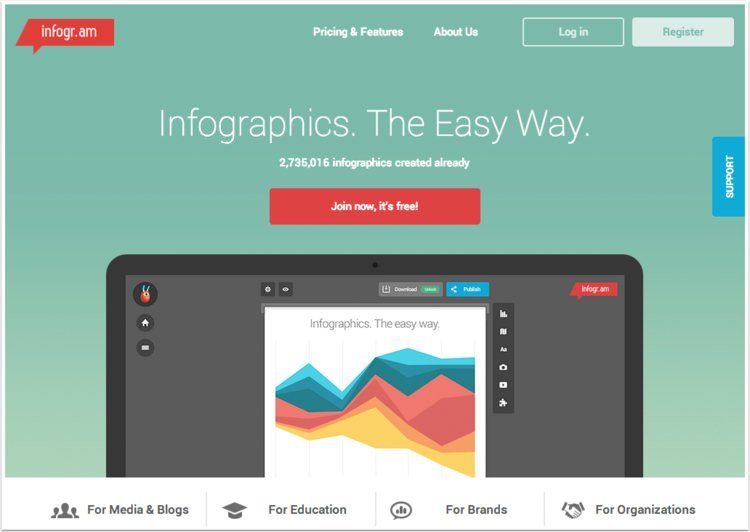
Pricing
There are three different plans, but the great news is that the 'Basic Plan' is just fine for most people's needs. There are plenty of beautiful charts to choose from (more on those in a moment) and you can publish whatever you create online and embed it easily into any website or blog.
The Pro plan seems to be more geared towards businesses who want to have infographics with real time data, which is very cool, have access to additional themes, share infographics privately (e.g. internally within an organization) and be able to download them as either an image file (png) or as a pdf document. The While Label plan, which is $50 a month offers a whole heap of additional benefits including using your own branding rather than having the Infogr.am logos on everything.
I think it is wonderful when companies have the foresight to offer a generously feature-packed free version as not only does it give smaller organizations a chance to make use of them, but it provides a wonderful form of free viral advertising for the company providing the service. So, top marks to Infogr.am on the pricing front.
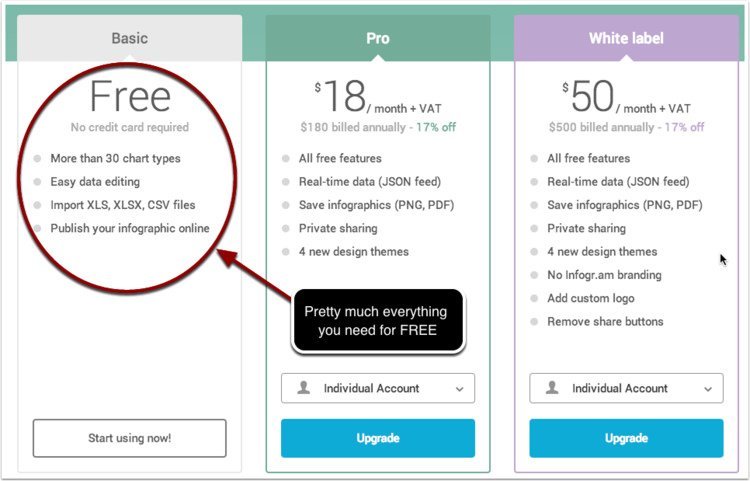
Home Screen
After signing up, you'll be greeted with an attractive opening screen offering just three options.
Create - Click on this to create a new infographic from scratch
My Library - This is where all your previous creations are stored, which means you can go back and edit a previously created infographic whenever you like.
Upgrade to Pro - The third option lets you upgrade to the Pro version if you feel that is necessary for you. It is totally optional.
The My Library Screen
If you select the My Library option on the above screen you'll get a page like the one below. It lists all of your previously created infographics so you can quickly update them if necessary. You can also create a new infographic directly from this screen by clicking on the Create New button.
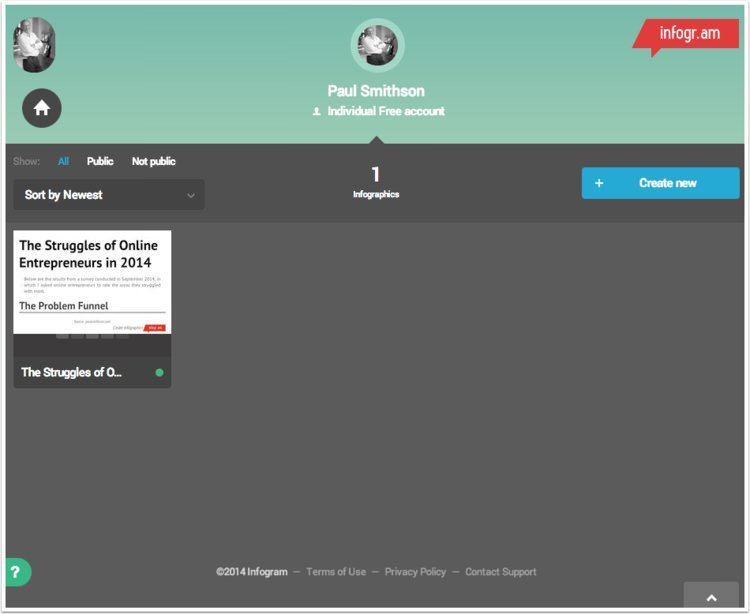
Choosing your Infographic Design
After clicking on the Create New button you will be offered a select of default templates to use as a starting point for your own infographic.
Don't worry about the content of these default templates as everything can be customized once you get going with your own infographic design. You can change everything from the colors to the text and charts displayed.
To choose the default template you want to use just click on the Use Design button.
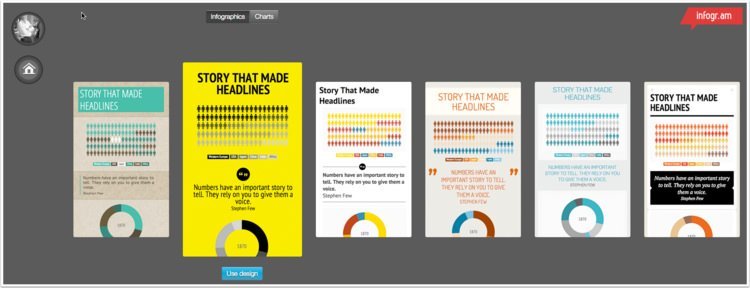
Editing your design
Editing your design in Infogr.am is very easy and super clean.
Simply double click on whatever it is that you want to edit. So, if you want to change the headline just double-click on it and start typing. If you want to change the graph style or the figures used in the graph just double-click on the graph. It is really easy.
You can also add or delete sections. To delete a section just click on the X icon in the top left corner and it will vanish immediately. To add a new chart or text click on the appropriate icon to the right hand side. I have labelled them 1 to 5.
- Click this icon to add a new chart. There are LOTS to choose from.
- Click this icon to add a world map. You can add your own data to this chart.
- Click this icon to add text. There are several different text types to choose from ranging from headline through to quotes, body text and facts and figures and even a cool countdown timer.
- Click on this icon to add a picture from your computer.
- Click on this icon to add a video from Vimeo or YouTube.
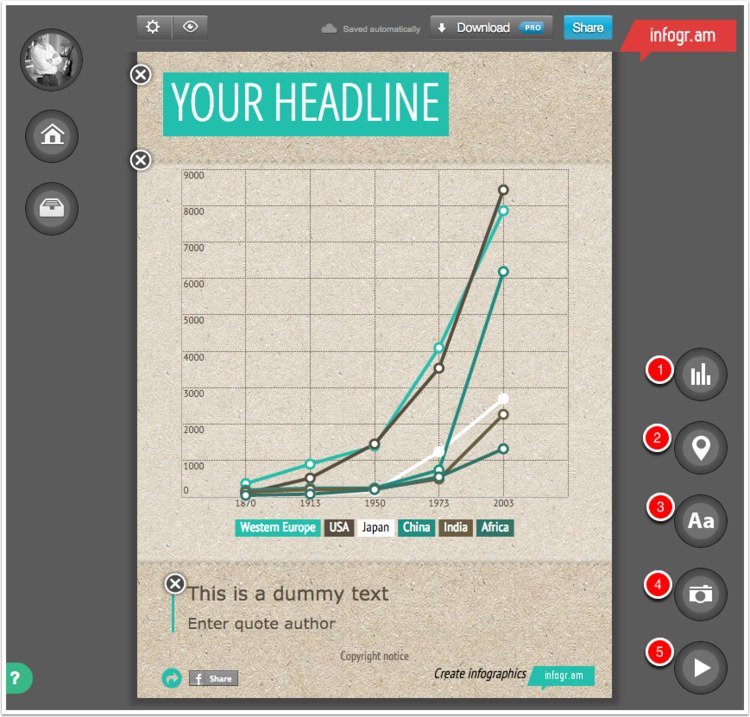
Creating and Editing Charts
Infogr.am offers a very wide choice of charts and diagrams to help you to illustrate your information.
In the screenshot below you can see a list on the left hand side, which includes everything from standard bar charts through to bubble diagrams, scatter graphs, word clouds, tree maps and heaps more.
Simply choose the type of diagram or chart that you'd like to use, enter your data, and you're good to go. It is pretty straight forward and quick.
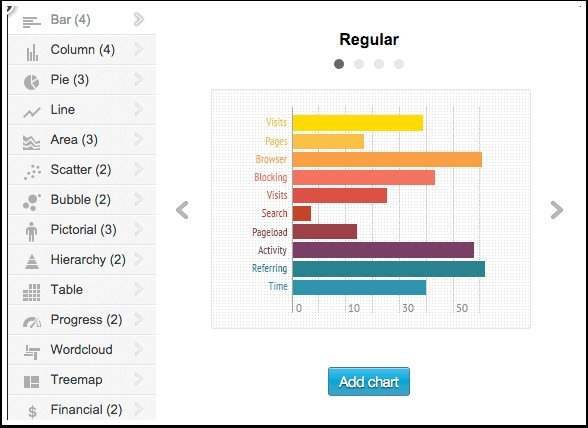
Previewing and Publishing
To preview your infographic click on the little eye icon in the top left of the screen and to publish click on the Share button. That will display a window like the one below. Just enter your title and a description and select publish.
On the Publish screen you will get the option of publishing your infographic to Facebook, Twitter, or Pinterest. It also provides you with some code that you can copy and paste directly into the page of your web site where you want the infographic to appear.
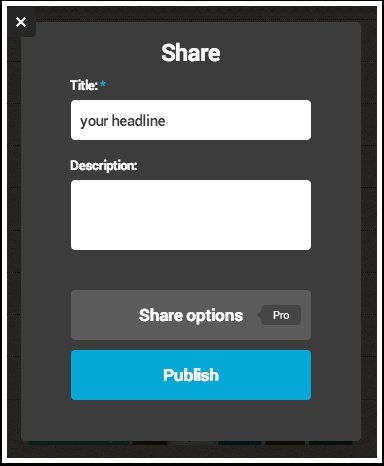
Conclusion
Unless you're a natural born designer creating stunning looking infographics is pretty challenging, but with the aid of a service like Infogr.am pretty much anyone can put something together that doesn't just get the information across, but it looks very professional to boot.
The free service they offer is superb, and unless you have specific needs that are above and beyond what the free service offers, such as real-time data feeds, then you'll probably find the free account offers everything you need and some.
Infographics are a great way to provide information in a way that makes it a pleasure for your visitors to consume, and they can work wonders on social media.
I hope that you find Infogr.am useful.
Get your thinking cap on and get creating those beautiful infographics. Have fun!
